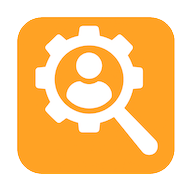 Install Webmax for Desktop Use
Install Webmax for Desktop Use
Webmax is designed to run as an installed app on your computer, not inside a regular browser tab.
This page provides setup instructions to install Webmax and keep it pinned for quick access from your taskbar or dock.
1) Add Webmax to Your Taskbar or Dock
Important: Sync must be turned on in Chrome for this to work properly. Click on your profile picture in the top right corner and ensure sync is enabled.
- Log in to your SearchAmerica account in Google Chrome.
- Type
chrome://apps in the Chrome address bar and press Enter.
- Find Webmax in the list of apps.
- Click to launch Webmax.
- Right-click on the Webmax icon in your taskbar (Windows) or dock (Mac).
- Select
Pin to taskbar (Windows) or Options > Keep in Dock (Mac).
Once complete, you’ll have quick access to Webmax just like a regular desktop application.
2) Activate the Microphone for Calling
Webmax requires microphone access for calls. If microphone permissions are blocked, skipped, or never shown, calling will not work.
When Prompted
The first time you start a call, you may see a popup asking for microphone access.
- If it appears, click Allow. (You are all done!)
- If it doesn’t appear, or if you denied it earlier, use the instructions below.
Manually Enabling the Microphone
This is only needed if you previously denied microphone access or if the permission prompt never appeared.
Click to expand detailed steps
Windows Instructions
Quick method:
- With Webmax open, click on the 3 stacked dots at the top right of the WebMax screen.
- Click on App info.
- Enable Microphone.
- Click on the > sign to the right of the Microphone enable button.
- Select the microphone you want to use from the drop down box.
- Reload WebMax if indicated at the top left of the screen.
Mac Instructions
Quick method:
- With Webmax open, go to the Webmax menu at the top of your Mac screen.
- Select Settings.
- Turn on Microphone.
- Return to Webmax and retry calling.